How to Send Email Reminders (Username and Password)
When profiles are created for new users, they receive an email with a link to set a password for their profile. When users have not logged in after the deadline, a new reminder can be sent. This email link is valid for one week. In this article, we show you how, as an administrator, you can send an email reminder to users who have not activated their account.
1. From your landing page, navigate to Crew Management
- Click on ⚙️Administration Settings
2. Click on the user you want to send the email reminder to
1. Click on Users and Pax under Crew Management and PAX header in the sidebar (on the left).
2. Click on Users in the secondary sidebar (expands when you complete step 1).
3. Click on the user you want to send the email reminder to.
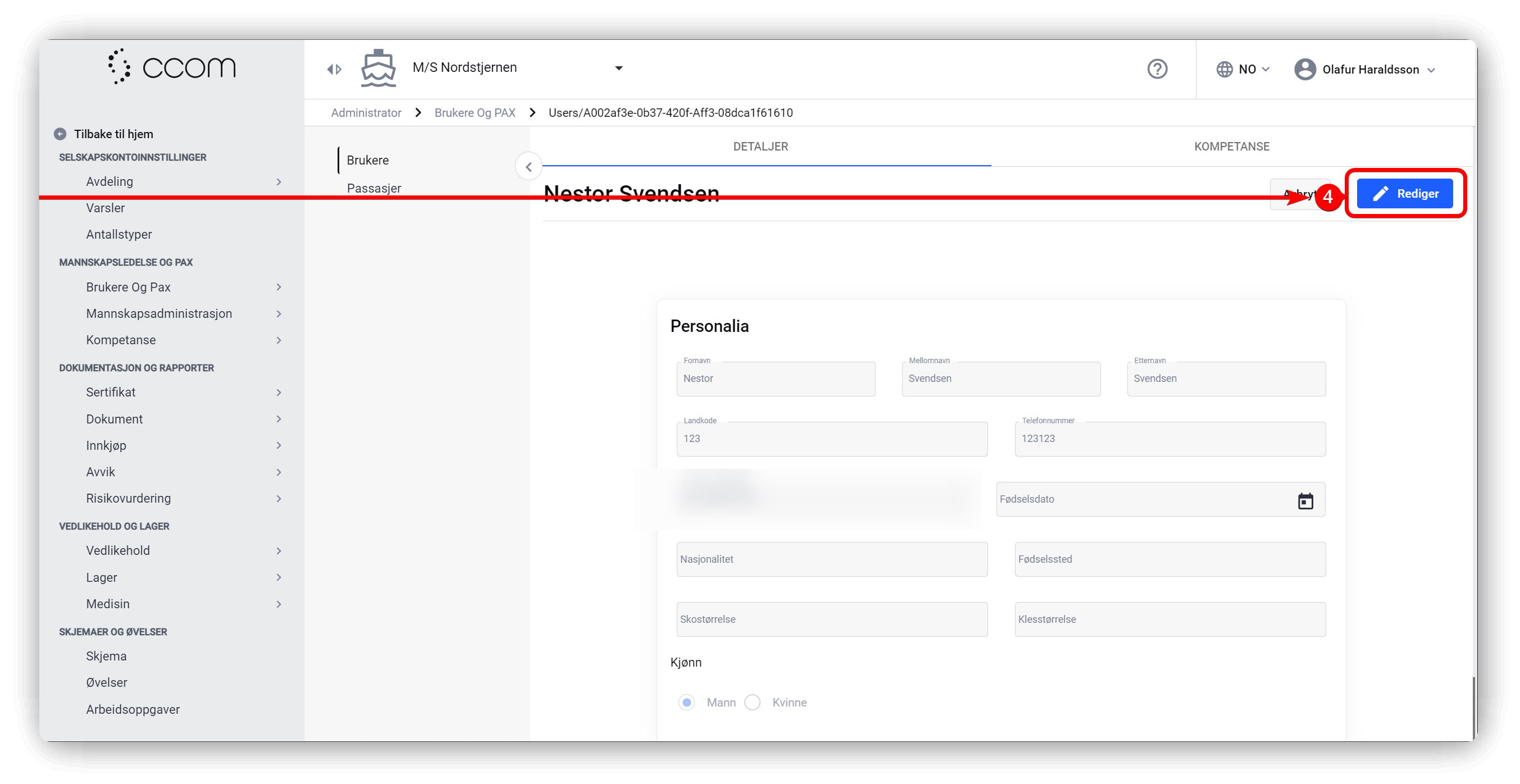
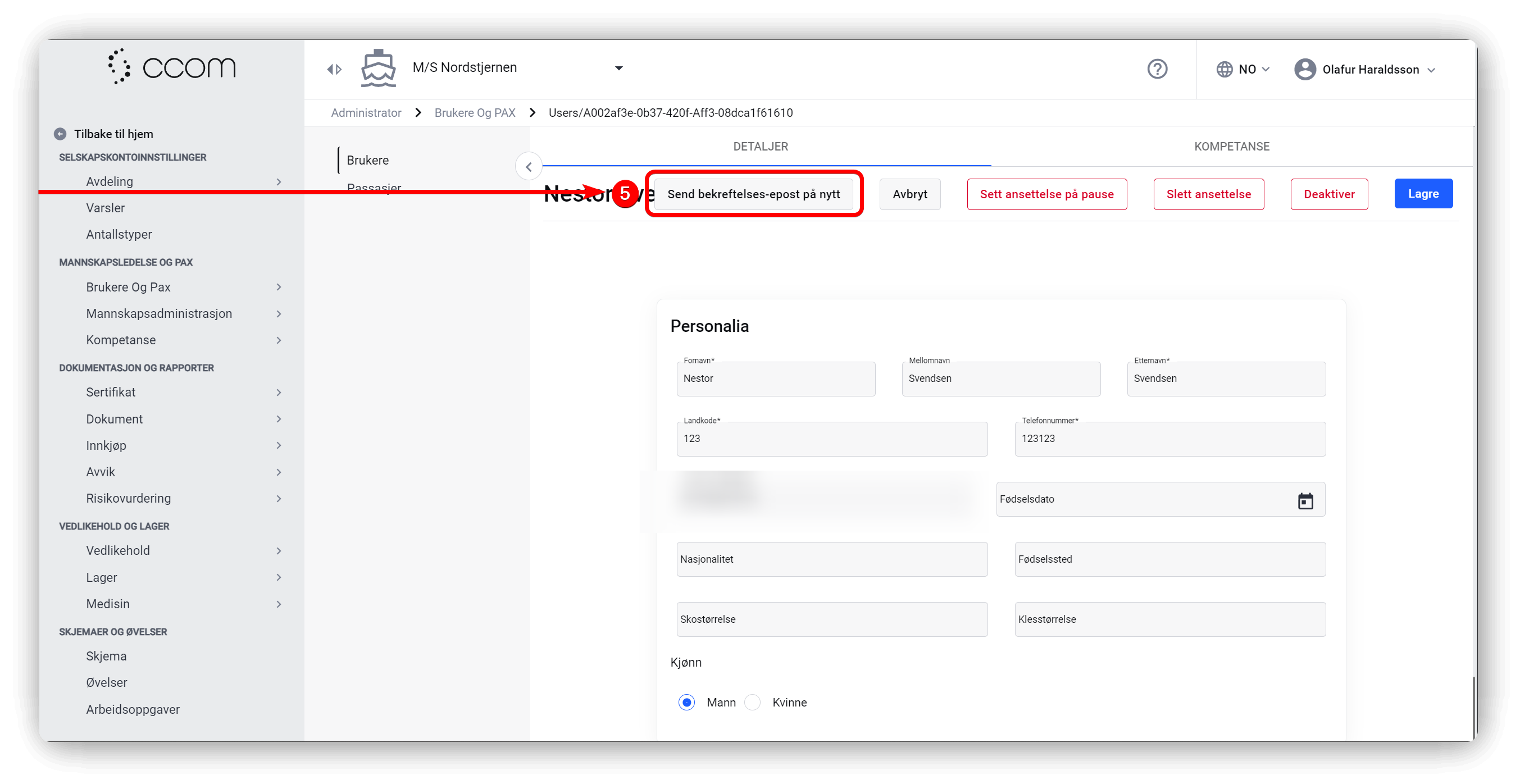
4. Click the Edit button to the right of the detail form.
5. Click the Resend Confirmation Email button.
3. Look for confirmation that the email confirmation was sent.
4. Ask the user to check their email and click on the confirmation link:
2. Click on the link Verify my email
5. Create the password
1. Enter the desired password.
2. Re-enter the password.
3. Click the Reset button to create the new password.
Related Articles
How to Change or Reset Your Password
If you have been unlucky and forgotten your password and got locked out, or if you want to change your password, you can follow the steps below to reset the password for your profile in CCOMX. • Navigate to the password reset field in the login ...Adding new user
Add user in the system Adding a new user in the system will be done through the following path: (Admin Settings - Users & PAX - Users) In this window, you will find a list of all the users registered in the system. At the very top of this list, there ...ℹ️ Introduction to Purchase
The Purchasing module helps you manage all purchases made onboard and ashore. From draft until the purchase is received, you have full control throughout the process. This module is synchronized with the inventory module for easy handling of ...Work & Rest
Work and Rest Background The work and rest module is meant to meet the requirements for vessel departments (not landbased). The requirements are based on Norwegian legislation, according to the rules and regulations described and referenced by the ...Documents Module – User View
How to create, write, edit, and approve documents in the Documents module. 1. Introduction In this article we'll break down how to add end edit documents in the Document module as a Regular User, as well as break down the work flow logic of this ...