Table overview
Warnings
The warning list in the system serves the purpose of providing a centralized overview of all impending task expirations. It offers the users a convenient way to stay informed about tasks that are approaching their due dates, ensuring that necessary actions are taken promptly.
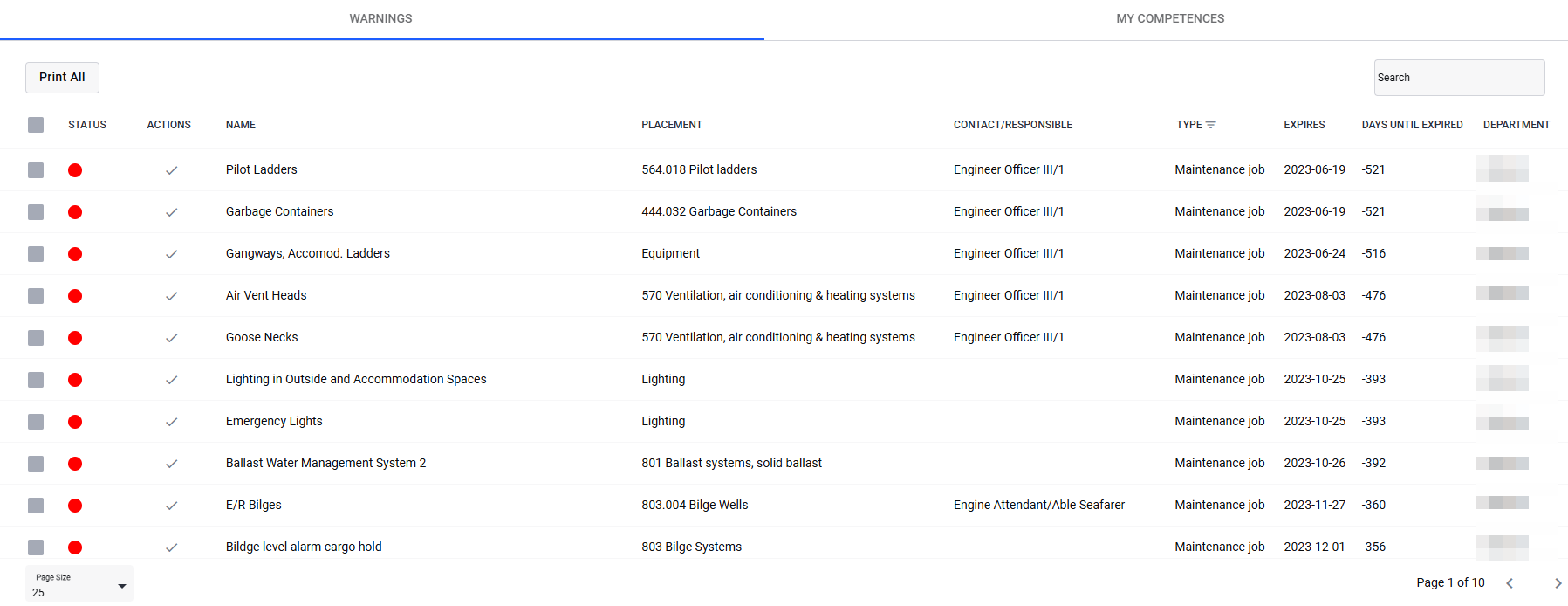
Status
The list will exclusively show tasks or objects that are presently expiring or have already expired. The status of each item is indicated by color, with yellow or red indicating the urgency level based on the alert type used and the number of days until the expiration.
Actions
Click on the icon to start the process of performing the task.
Name
Name of the task/object.
Placement
This column provides the menu location, if applicable, for the task or object. However, in certain modules that lack a menu structure, this column may appear blank.
Contact/Responsible
This column shows the name, job position, or job position group for the person/people responsible for managing the object or perform this task/job.
Type
This specifies the task or object type depending on the specific module where it is situated. It will be categorized as one of the following:
Certificate
Document
Drill
Maintenance Job
Medicine
Non-conformance
Risk Assessment
Runtime
Tasks
You may also filter this column to only display one or more object type(s) by clicking the "Type" column header, selecting the desired types, and then click "Apply" to update the list.
To reset the filter, just open the filter list again, and click "Clear".
Expires
Expiration date of the task/object.
Days until expired
This will show a countdown of the days until the task or object's expiration (displayed as a negative value once it has passed the expiration date).
Department
Shows the department the task or object is located in. This is mainly useful when viewing the due list for all departments.
My competences
This tab presents a list specifically tailored to the user currently logged in, offering a warning list that focuses on personal tasks and certifications. It plays a crucial role as a tool for individuals to track and manage upcoming task deadlines and certification renewals, ensuring they stay organized and compliant with their responsibilities on board the vessel.
Related Articles
PAX Overview
Table overview Similar process to planning activity for employees (see Planned Activities articles), but only for passengers. Requires PAX-users to be set up beforehand in the "Users & Pax"-menu. PAX-users will show up in the "Missing ...Trips overview
Overview The "Trips"-tab will give you a detailed/summarized list for every crew memeber for a specific voyage/trip. This must be assigned to each crew memeber during new "Planned Activities" process. Procedure Start a new planned activity from the ...Creating new Risk Assessment based on an existing Risk Assessment
2.1 Accessing the functionality. Creating new Risk Assessment based on an existing Risk Assessment Creating new risk assessment based on an existing risk assessment: Click on the "+" sign in the table overview, 2.2 User Interface Overview UI - ...Trips overview
If trip based crew management is configured for the selected department, you will now see a list of already-created trips when you go to the "Shift And Manning" area. Important differences from activity based crew management and previous versions: ...Planned Activities
Table overview The "Planned Activity" tab displays a list of users who either currently have scheduled activities or have had them in the past. As the number of planned activities increases, the list will grow accordingly. Table overview for the ...