Work & Rest
Work and Rest
Background
The work and rest module is meant to meet the requirements for vessel departments (not landbased). The requirements are based on Norwegian legislation, according to the rules and regulations described and referenced by the Norwegian Maritime Authority: Regelverket om hviletid - Sjøfartsdirektoratet
The intention is that personnel on board shall log their work and rest hours, including filling in and signing mandatory W&R reports, in a logical and efficient manner. We have strived to make automatic solutions realistic and feasible, and we allow paperless processes where nobody needs to print anything.
The archives will be within the same module, thus there should never be necessary to search for documents elsewhere. We have one archive for the individual seafarer, and another archive for vessel administrative personnel, that must see and follow up all personnel on board.
Difference Between Work Schedules and Work Plans
Work Schedules (WS)
Purpose: Define the normal and repeating work/rest pattern for a position or person on board.
Structure: Shows a watch pattern (e.g., 6–6, day shift, night shift).
Time handling: Based on hours from the first watch, not real clock times.
Usage: Assigned when crew join the vessel; generated automatically each day.
👉 Think of a Work Schedule as the baseline pattern for daily operations.
Work Plans (WP)
Purpose: Handle temporary deviations from the normal Work Schedule.
Structure: Date-specific plan with exact start and end times.
Time handling: Follows the actual clock hours on board.
Usage: Created when the normal pattern does not apply (e.g., overtime, travel day, crew change).
👉 Think of a Work Plan as the exception handling tool that ensures compliance.
Why Work Plans Are Important
Compliance with Regulations
Sometimes crew need to work longer hours than their Work Schedule allows.
A Work Plan makes it possible to adjust patterns so that rest requirements are respected in the following days.
Flexibility for Real-Life Situations
Crew changes, travel home days, port calls, or emergencies often break the normal rhythm.
Work Plans allow these situations to be logged without breaking the integrity of the main schedule.
Accuracy in Reporting
Since Work Plans follow actual hours of the day, they provide a precise record for audits and inspections.
This ensures that W&R reports remain valid and trustworthy.
Why We Implemented Work Plans
To give administrators and officers a safe way to temporarily override schedules without editing the baseline.
To ensure that exceptions are documented clearly, keeping a clean audit trail.
To help vessels return to compliance quickly after a breach risk (e.g., by adjusting rest/work on the following day).
To support paperless processes where crew and admins can manage both normal and exceptional cases within the same system.
⚓ In short:
Work Schedules = the standard pattern (predictable, repeating).
Work Plans = the exception handler (temporary, real-time adjustments).
Work and Rest functionality description
Functionality
The W&R module is tightly knit together with the crewing module. The Crewing Module has 2 variations, where one is activity based and the other is trip based. We have decided to treat them very similarly, and that is because personnel working on different vessels should be able to work in the same way whether the vessel they serve on is activity based (ABSM) ot trip based (TBSM).
In both cases, a person must be confirmed onboard before being assigned a work schedule (WS) (which is the pattern your watches are arranged), The WS will be generated automatically every day at 23:59 retrospecively, allowing for very little need to manually register anything unless you work overtime or change your watch on board:
Admin Flow:
1. An administrator (either an office person or a Captain/Chief Officer) sets up various Work Schedule Templates (WS). This is done in the admin section. 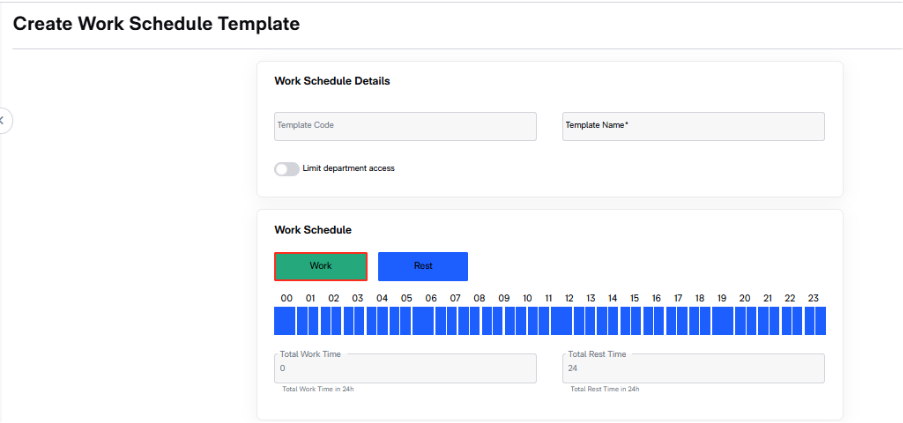
The person creating the WS gives it a name, and marks either the work hours or the rest hours on the time bar. REMARK: The timebar does not reflect actual time of day, but hours from start of the first watch.
If you work 6-6 you only need to create one version, as you may add a starting time of day when you assign the work schedule to persons later. It is smart to be very specific in naming your templates, so it is clear for everybody based on the name. (Example: Day shift, Night Shift, Sixonoff, Galley)
2. The administrator sets up Work Plan Templates for the vessel(s). A WP is made to handle situations that deviate from the normal work on board. Examples may be if somebody must work longer hours and ends up breaching W&R regulations and you need to change the pattern for a day or two in order to quickly get back to allowable rest hours. It can also be used for creating a «travel home day» which allows for signing the W&R report before going home. If you plan for a crew change at 1400 on a certain date, you make a work plan per watch on board, e.g. Travel Home day Captain, and Travel Home day Chief Mate. Both end at 1400, but the hours of work are specified for that particular date.
REMARK: A work plan follows the actual hours of the day on board, so is a little bit different from Work Schedules which just shows the pattern.
3. The admin creates overtime categories that shall be tagged on any additional work that is done on board.
4. An admin in the office must identify all positions in the company that must register their W&R on board. (Typically all that are part of the maritime crew, including galley personnel, but not external service personnel). This is done by clicking on/off a tick box on the individual job position in the admin view. Please make sure you get it right before starting using the module, as switchin off when first started will cause issues with personnel that are currently on board.
On board administration by the Captain or who he designates
Before you see anyone in the module, you’ll need to confirm personnel on board from the missing confirmation screen in shift and manning or put the personnel on an active trip if you have Trip Based Ship and Manning.
It will then be visible in the current personnel overview that the personnel do not have Work Schedule specified
The work schedules are assigned in the Work and rest Module on the left hand side of the screen, and the process is exactly the same for TBSM and ABSM:
You may register all persons on the same watch in one operation (in this example everybody that start their first watch at 1800 after coming on board). So if you have 2 watch system on board, you do the same operation 2 times (but with different schedule start time). NB! A schedule always start with a work period.
The work schedule you assign will show in the WS column, and in this overview the Captain will be able to see all crew and will be able to see from this overview whether all is good or if there is a breach that must be handled. If a person registers too much overtime and eds up in breach, you will see it from the overview and can investigate the specific person further:
As can be seen from example below, a breach will result in a red line through the hours that are in breach, and by hovering over with the mouse, you can read the alert message explaining what is wrong.
Adding additional times (workhours or rest hours)
There are 2 ways of adding additional time
The seafarer can add additional hours (overtime) from his personal view:
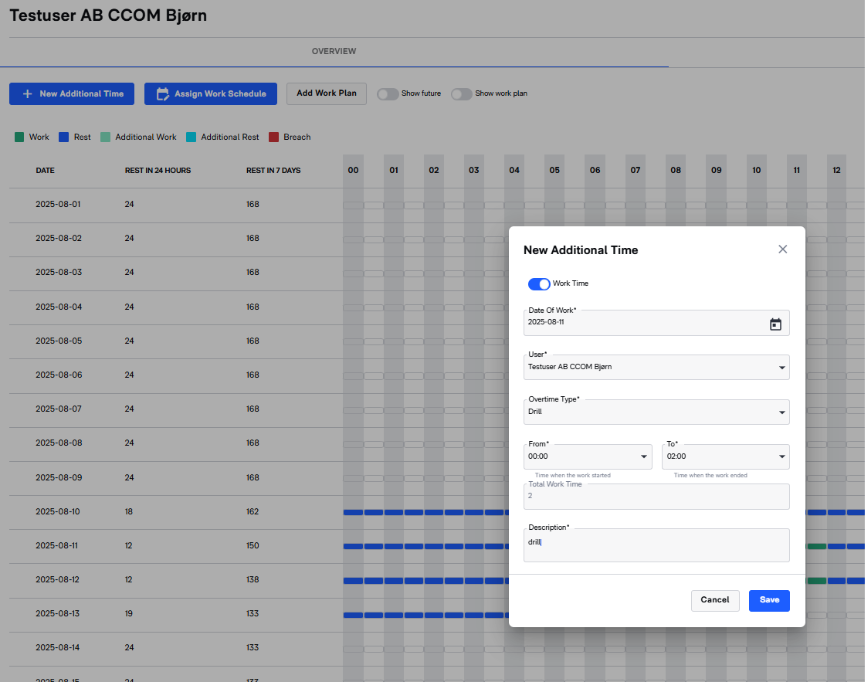
The seafarer needs to pick an overtime type and make a comment as to why he registered additional time. When someone adds work hours (overtime) manually on their own profile, the Captain will see this as a lighter green colour on the matrix and will also receive an alert that he must approve or reject the manually added hours.
When the Captain opens the tab “Work approval” he will see all registered additional times made by his crew and may approve or reject them.

The Captain can add manual hours on single or multiple seafarers through this action:
Click “+ New additional time”
Decide whether to add work hours or additional rest
Pick users that should be included from the dropdown
Add the details and save
Registered additional time (either rest or work) can be edited by the Captain until the W&R report is signed by both parties.
Work plans
Work plans are meant to handle situations where a breach has occurred or will occur. This can be caused by many different reasons, such as:
Switching from day to night watch during an on-board period
Necessary operational aspects, such as prolonged cargo operations, pilotages, sickness, emergencies etc.
Travel home day.
When there is a need for a deviation from the normal Work Schedule, a Work Plan may be prepared, reviewed, approved or rejected, with the goal of mitigating any necessary breach of W&R regulations.
In the example below, the employee has worked too much, and the captain must try to make a plan for how to get back to normal (allowable) operations soonest.
As you can see below, the validation process shows that if we approve this Work Plan, we will still be in breach. The Captain can approve it anyway if it is not possible to find a way that does not result in a breach, especially if the breach seems to be of very short duration. If he decides to try to find a different solution, he can click on the back button and try again. If the WP was for several people, and it was possible to approve some of them, that would be possible by ticking off the tick-boxes for the ones with a breach, and then click save. Those who were not in breach would be activated, and the ones in breach could be edited.
Planning ahead
W&R regulations do not allow generating W&R data in the future, and that is why we only generate automatically registered information at 23:59 every day.
However, there may be many cases where a Captain needs to plan ahead, and we have therefore inserted 2 buttons called “Show future” and “Show work plan”. Show future will show everything that is planned ahead, such as Work Schedules+Work Plans, while Show workplan will only show the workplan in force (if any).
However, there may be many cases where a Captain needs to plan ahead, and we have therefore inserted 2 buttons called “Show future” and “Show work plan”. Show future will show everything that is planned ahead, such as Work Schedules+Work Plans, while Show workplan will only show the workplan in force (if any).
Remember that when these buttons are “ON” you see plans, not actual registrations, and normally these two should be set to “OFF”.
Documentation
A W&R report must be signed by both the seafarer and the Captain at the end of the month and at the end of the trip/activity. Before signing off the W&R report, all variables must be cleared, either by approving or by rejecting them. A warning is available for the Captain in the W&R overview screen, and as an item on the due list.
When all the variables have been cleared and any additional time signed off, the Captain will receive notification that it is time to prepare the W&R report for signatures from the Captain and the Seafarer. (This happens the day after the end of the month, AND on the last day before planned end of trip/activity):
After the Captain has signed off the documents, he sends it to the seafarer, who will see a notification on his due list and W&R screen, in addition to receive an email.
If the seafarer sees something he does not agree with, he may reject the signature, and the process will be stopped and any misunderstandings discussed before starting the new signature process. If all is OK, the seafarer clicks on ”sign off button” and the ”Save and send”, the W&R report is generated and the Captain is notified that it is done.
The seafarer can see all his completed W&R reports on his own W&R page
The Captain can see the status of all W&R reports that has been accumulated, and see their status. That gives the Captain an opportunity of reminding a seafarer about signing his W&R report before going home.
When the report is signed by both parties, the seafarer can leave the vessel and confirmed off.
Creating a signature
In order to be able to sign the W&R reports, each employee must create a signature. This is done by clicking the profile name in the upper right corner of the screen, and go to “profile settings”.
Scroll down to Signature, and create a signature, click “save” and it is available for use. (Tip: Do this operation on your phone or tablet, as that gives a better signature than on a PC)
Special cases – problem solving
Work Schedule. If you have assigned the wrong Work Schedule to a person, and discover this after a few days, you may assign a new work schedule and backdate it. But only if the W&R report has not been signed by both parties (e.g end of month).
Both parties have signed off the papers, but the seafarer is not relieved and must stay longer. The captain or someone else with the right privileges may reopen the W&R report, and it will be possible to extend the planned activities for the seafarer under the Ship and Manning tab. The registration in the W&R module will then follow the Work Schedule that was in force when the seafarer signed the W&R report the first time. (You may also change that WS as described in 1 above)
A person does not sign his W&R report before leaving the vessel. Signing the W&R report must be done by the Captain (or who he designates) and the seafarer, before the seafarer may leave for home. However; mistakes will happen, and we have a way to solve it. After the Captain has signed the report it is sent to the seafarer and he is notified. The W&R report will have status “Admin Signed”, indicating that the process is not completed.
Since CCOMX is possible to reach from anywhere, the seafarer may sign his report from home. NB! It is important that this is done before the seafarer signs on a different vessel with W&R within the company.
Related Articles
Work & Rest – Admin Flow User Manual
Work & Rest – Functionality Description Background The Work & Rest (W&R) module is designed for vessel departments (not land-based). It meets the requirements of Norwegian legislation, as described by the Norwegian Maritime Authority (Regelverket om ...Purchase work flow
See article https://support.ccom.no/portal/en/kb/articles/purchase-setup#Setup for set up. Purchase work flow The Purchase Module is an essential component of any efficient procurement system, designed to streamline and manage the entire purchasing ...Non-conformances work flow
Purpose The purpose of this non-conformance process is to establish a structured approach to identify, address, and resolve issues or deviations from established standards or procedures within the organization, ultimately ensuring the quality, ...Crew and manning work flow
Purpose The purpose of the digital system described is to efficiently manage and maintain an up-to-date crew list for a maritime or similar operation. This system serves several key functions: Real-Time Crew List The system provides a dynamic and ...Privileges Editor
Notice: This article is incomplete! Stay tuned for more content... We update our articles continously. 1. Introduction and background The Priviledge Editor allows you to manually control what priviledges or access rights should be associated with ...